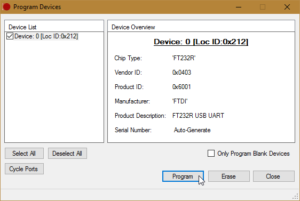To create a softlink, which should work through a network share, a junction should be created with mklink:
[...]mklink
Creates a symbolic link.
MKLINK [[/D] | [/H] | [/J]] Link Target
/D Creates a directory symbolic link. Default is a file
symbolic link.
/H Creates a hard link instead of a symbolic link.
/J Creates a Directory Junction.
Link specifies the new symbolic link name.
Target specifies the path (relative or absolute) that the new link
refers to.
[via]https://www.windowspro.de/andreas-kroschel/ntfs-dateiverknuepfungen-links-unter-windows-7[/via]


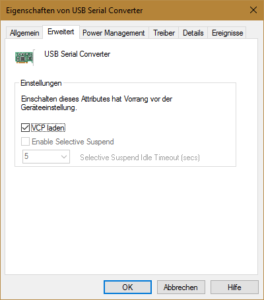

![2016-09-04 16_24_14-FTDI - FT Prog - Device_ 0 [Loc ID_0x212]](https://blog.spaps.de/wp-content/uploads/2016/09/2016-09-04-16_24_14-FTDI-FT-Prog-Device_-0-Loc-ID_0x212-300x210.png)
![2016-09-04 16_28_39-FTDI - FT Prog - Device_ 0 [Loc ID_0x212]](https://blog.spaps.de/wp-content/uploads/2016/09/2016-09-04-16_28_39-FTDI-FT-Prog-Device_-0-Loc-ID_0x212-300x210.png)
![2016-09-04 16_37_31-FTDI - FT Prog - Device_ 0 [Loc ID_0x212]](https://blog.spaps.de/wp-content/uploads/2016/09/2016-09-04-16_37_31-FTDI-FT-Prog-Device_-0-Loc-ID_0x212.png)
![2016-09-04 16_38_10-FTDI - FT Prog - Device_ 0 [Loc ID_0x212]](https://blog.spaps.de/wp-content/uploads/2016/09/2016-09-04-16_38_10-FTDI-FT-Prog-Device_-0-Loc-ID_0x212-300x138.png)